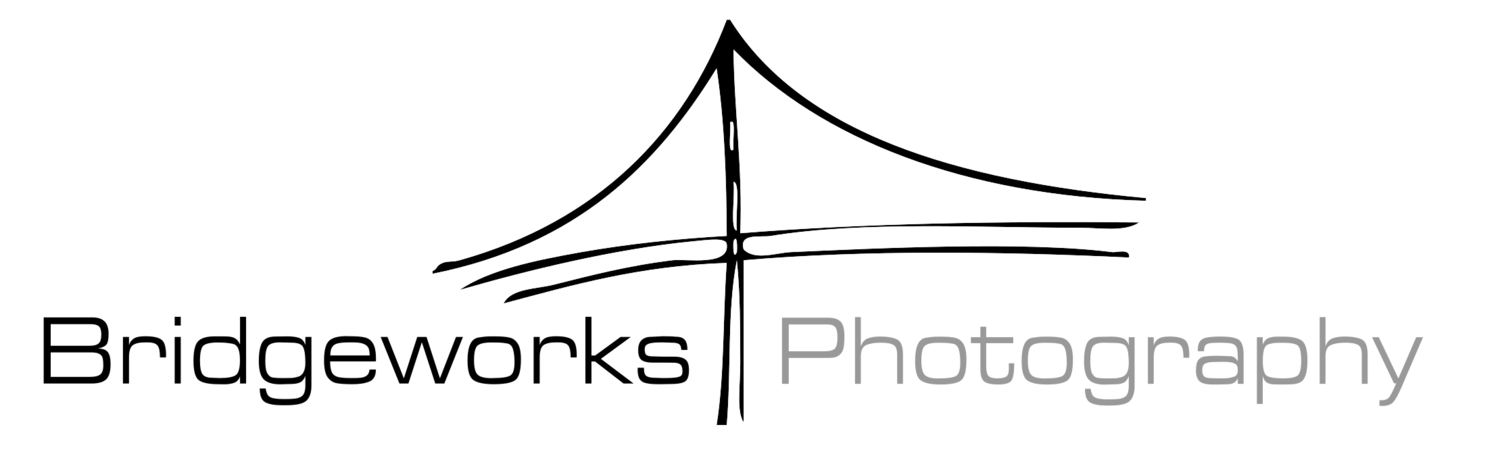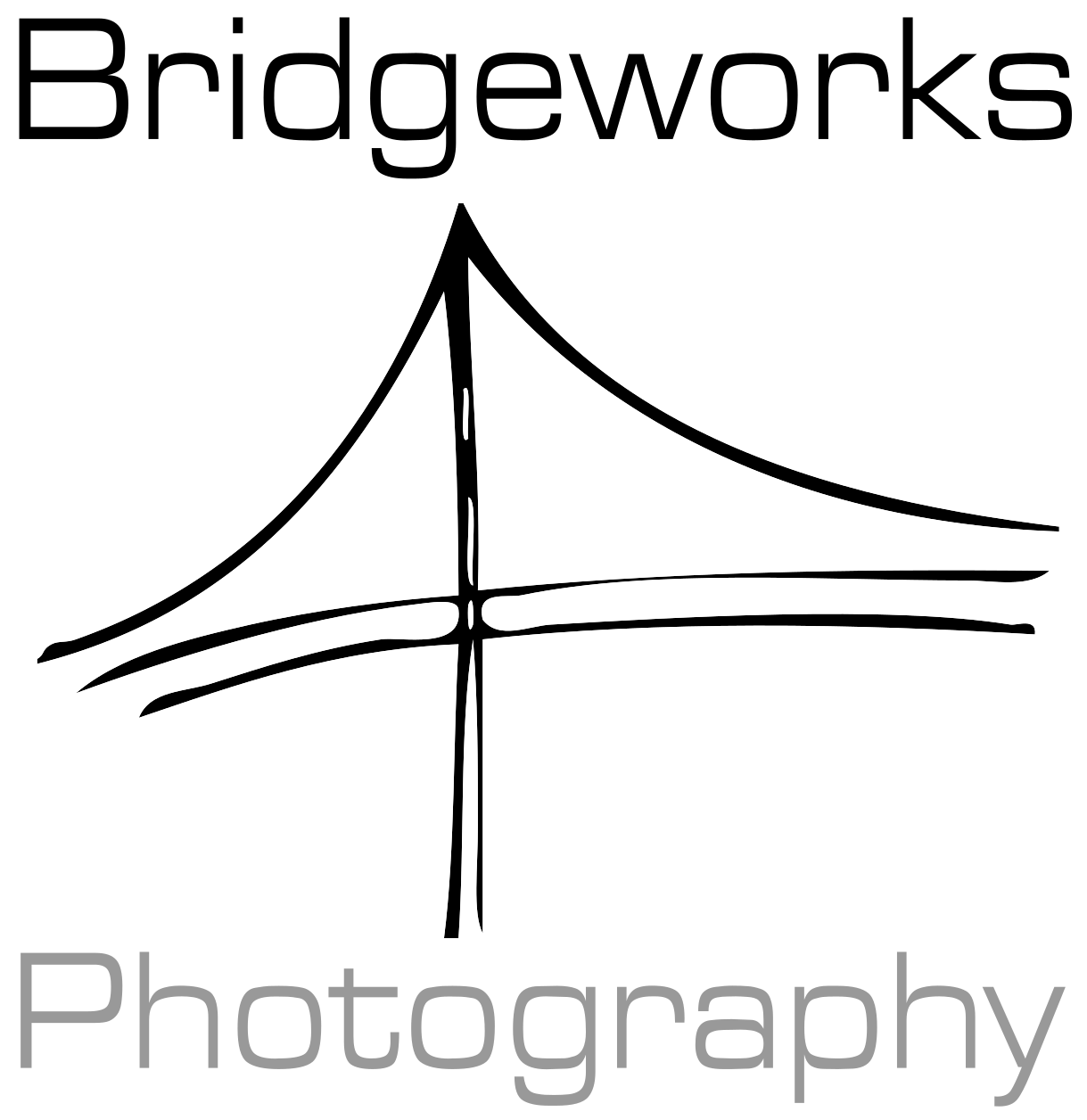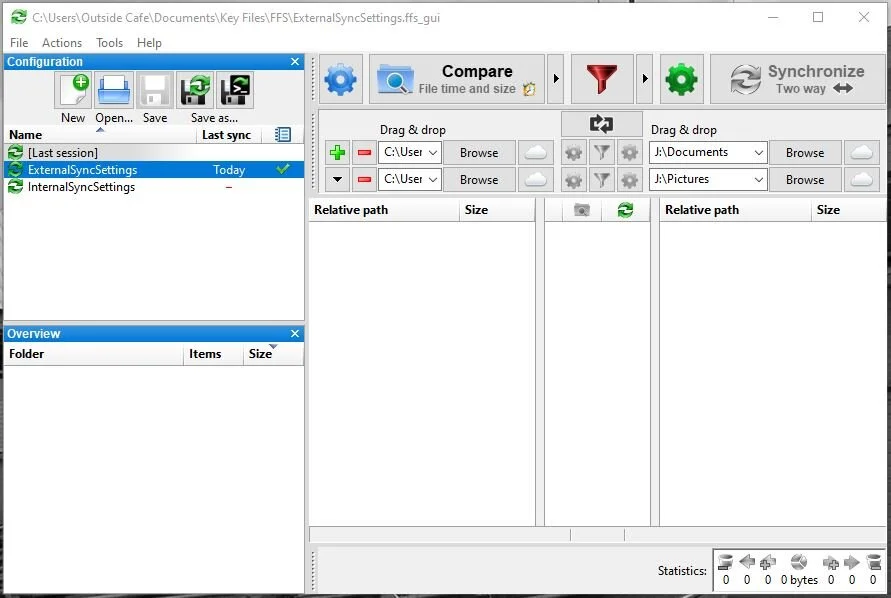Keeping Your Data Safe - Automatic File Synchronization
Everyone that works with a computer has had at least one experience where all their hard work disappeared in a cloud of electrons, broken dreams, and heart-stopping panic. This same experience often also accompanies the five stages of grief, ending in the acceptance of the reality that you are now out considerable work and should have backed up your data. For photographers this can be even more gut wrenching, as the untimely loss of data can result in the loss of client images that cannot be replicated.
Once the hard lessons are learned, it’s decision time as to how to prevent re-occurrence of such catastrophe, which normally involved following the 3-2-1 backup philosophy. Which means keeping:
Three copies of your data
Two of those copies should be local and on different media
Once copy should be kept off-site
Photographers are lucky in that camera manufacturers are increasingly making camera bodies with dual memory card slots, allowing data to be backed up as soon as an image is taken. What to do then with all the images that have reside on a computer somewhere after being put through post? This information can be backed up remotely via cloud storage (if that’s your bent), local servers or Network Attached Storage (NAS) solutions, or if you are in the situation that many of us are in, then using a removable or external hard drive. Then it’s just a simple matter of remembering to copy files from one drive to another.
But there are more efficient ways to keep this information up to date across multiple drives using file synchronization programs. These programs conduct a comparison of folders designated to be backed up, and then copies over the files that are either new, or have been modified/updated. These programs can often be configured to run on a schedule, which removes some of the anxiety that results from having to remember every day/week/month/period of your choosing to run your backup.
One such program, freely available, open source, and multi-platform, is Free File Sync (FFS). I’m fairly certain the acronym was chosen deliberately after reminiscing over past headaches. The advantages of this program are:
Free to use
Configurable to sync with cloud services and servers
Simple user interface
Multiple sync and data comparison methods based on user requirements
Source folders on the left.
Destination folders on the right.
The interface is fairly simple, but does take some poking around to understand; overall, it can be in full use with about 30 minutes of experimenting. Configuring it to run automatically takes a bit more effort, but thankfully the chaps over at FFS have done an excellent job with documentation, and have a well-articulated how-to right here.
Overall, I recommend giving this program a try if you are looking for a simple, robust solution to automate your data backup. An ounce of prevention is worth not having to look a client in the eye red-faced and telling them you just lost their images.